In Spread.Views, you can merge the adjacent cells in a column holding the same value using the AutoMerge feature. This feature helps present the data in an understandable manner.
Use the following steps to enable AutoMerge in a column.

Sample Code
- Set the allowCellMerging property to true in the dataView option. You also need to set this property to true in the column that you want to merge.
var columns = [{ id: 'country', caption: 'Country', dataField: 'Country', width: 180, allowCellMerging: true }, { id: 'state', caption: 'State', dataField: 'State', width: 120, allowCellMerging: true }, { id: 'city', caption: 'City', dataField: 'City', width: 120, allowCellMerging: true }, { id: 'product', caption: 'Product', dataField: 'Product', width: 280, allowCellMerging: true }, { id: 'detail', caption: 'Detail', dataField: 'Product_Detail', width: '*' }, ]; Initialize the code by calling the grid ID from the DIV tag.
var grouping = [{ field: 'country', header: { visible: false }, footer: { visible: false } }, { field: 'state', header: { visible: false }, footer: { visible: false } }]; var dataView = new GC.Spread.Views.DataView(document.getElementById('grid1'), data, columns, new GC.Spread.Views.Plugins.GridLayout({ allowColumnReorder: false, allowCellMerging: true, selectionUnit: 'cell', grouping: grouping }));
Settings
The following settings are available for the AutoMerge feature:
| Settings | Property | Description | Example |
|---|---|---|---|
| Mode | free | Merges the adjacent cells in a column if they have the same values. | 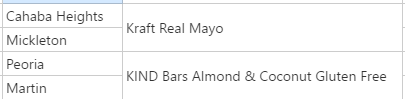 |
| Mode | restrict | Does not merge the adjacent cells in a column even if they have the same value. | 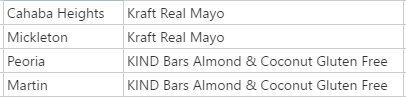 |
| Grouped Column | showIcon | Uses special grouping icon for the merged columns. | 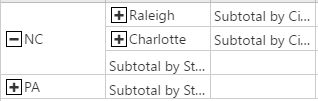 |
| Grouped Column | onlyShowFirstRowValueInEachGroup | Shows the value of merged cell only in the first row. | 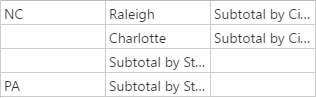 |
